I lost my LED light remote. What do I do? How to change LED light color without remote?
These questions have been echoed a hundred times. Thankfully, the solution lies within reach.
To change LED light color without remote, you can use the LED-controlling smartphone app, LED dimmer, switch, controller, or smart home hub. These options allow you to turn the LEDs on and off, change the light color, and adjust the brightness levels — even if you don’t have a remote control.
Just like that, we’ve listed the top 11 ways to easily change LED light color without the LED remote controller.
Let’s hop in and transform the hues of your LED lights seamlessly!
Can You Change LED Lights Without a Remote?
Yes, you can change the LED lights color, turn on LED lights, and adjust the brightness levels even if you don’t have a remote.
Mobile apps, LED dimmers, switches, controllers, or smart home hubs, there are plenty of options to light up your LEDs.
You can use the LED switch or controller to turn LEDs on and off to get started. However, you may need to download a LED controlling app on your mobile phone to change the colors.
Alternatively, you can use a color wheel controller, a Universal LED remote control, or even Google Nest to achieve the desired results.
So, don’t worry if you don’t have a remote for your LED lights. With a little creativity and the right techniques, you can still enjoy changing the colors and creating the perfect ambiance for any occasion.
How to Change LED Light Color Without Remote?
Unless you have an LED light from the old 80s or 90s, there are plenty of ways to change LED light color without a remote.
Here are the top 11 ways to change the color of your RGB LED using different apps and gadgets — without having the need your LED remote:
1. Use Your Smartphone to Light Up LEDs
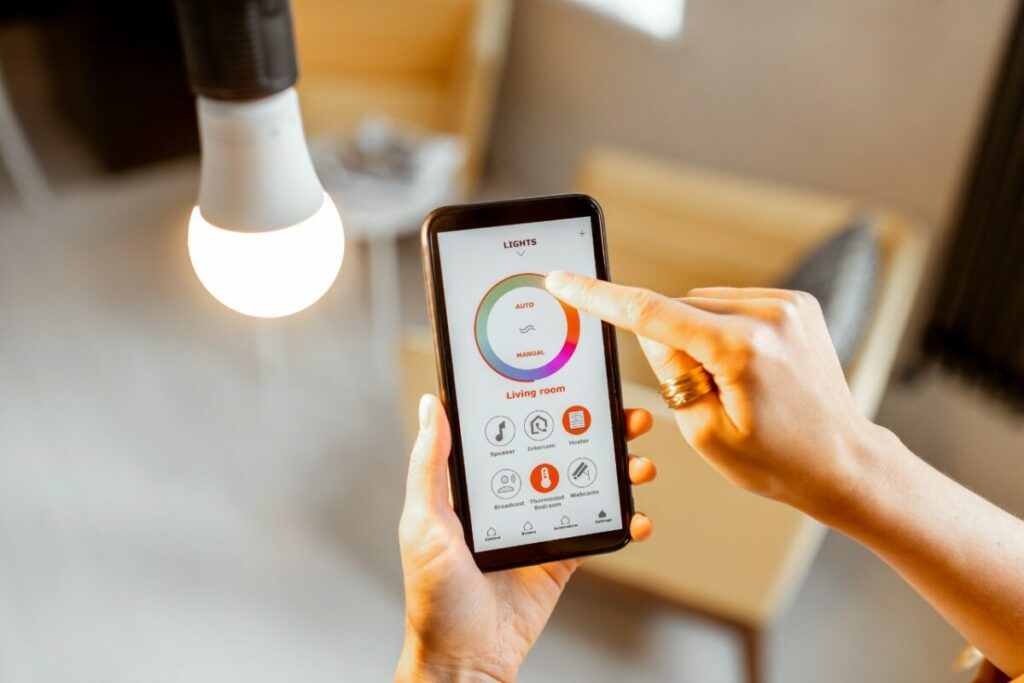
With LED light-controlling apps on your smartphone, you can easily control your home’s lighting from anywhere.
No need for expensive smart home solutions or voice assistants. You can turn lights on/off, adjust brightness and color, and even group lights together for convenience.
Control your LED lights with your phone and experience the versatility of using your smartphone to light up your home!
2. Using Physical Buttons or Switches
To change LED light color without a remote, you can also get creative and make use of the LED buttons and switches.
First, power off the LED strip lights and then power them on again. Now use physical buttons or switches for cycling through different colors of the LED lights. Once you reach the desired color, stop and allow the lights to stabilize.
If your LED lights have a different system, refer to the manufacturer’s instructions for detailed guidance.
3. Change the LED Color via Bluetooth
Not all LED strip lights are Bluetooth enabled. But it’s a handy feature and should be considered while making a purchase decision.
If you are lucky to have bought Bluetooth-enabled LED lights, all you have to do is to download the LED Magic Blue app from PlayStore. Or maybe another one recommended by the light manufacturer.
After installing the app, switch on your Bluetooth feature on your mobile and detect LED lights to control them.
4. Use The Color Wheel
If you have a complete LED light setup with a color wheel wall controller, don’t fret over a broken LED light remote control not changing color.
You can easily adjust the RGB mix with the LED color wheel to achieve the perfect lighting point and enjoy the ambiance.
Some of these controllers require hardwiring to the light strips, while others connect via receivers. So make sure to set up a proper connection before testing the color wheel.
5. Change LED Colors via Infrared

You can fix LED lights when the colors are wrong using an IR (infrared rays) remote control. The IR controller sends specific commands or signals to an IR receiver module connected to the LED light.
Get yourself an IR remote control, and an IR receiver module that is compatible with the LED light. Connect the IR receiver module to the LED light and program it to send the appropriate commands to control the LED light.
Using the programmed IR remote control, point it towards the IR receiver module connected to the LED light. Send the IR commands for changing the LED light color.
6. Use a Smart Home Hub
You won’t need to fumble around with multiple remotes if you have smart LED light strips.
Smart home hub eliminates the need for manual adjustments and the hassle of finding lost LED remote control.
Simply use the accompanying voice assistant or the convenient app to control the colors of your lights. Tap on the Devices tab in your smart home assistant and easily define your favorite color.
7. Use a Voice Assistant
The introduction of smart LED strip lights has made life easier. These lights don’t require remote control or a mobile phone app to control the color.
Instead, you only have to pair them with your Google Assistant or any other voice assistant to switch them on/off, change their colors, or dim the brightness.
8. Control The LEDs via The Computer
If you are tech-savvy, this method is for you. Simply connect LED lights to the appropriate connectors on your computer’s motherboard.
Next, download an LED light-controlling app such as Universal LED Light Remote App, Madrix, or LED Strip Studio.
With these apps, you can easily change the colors of the lights, creating a stunning visual display.
9. Connect LED Strip Lights with Google Nest/Home
If you’re a proud smart-home owner, you don’t need to keep lamenting about “my LED light remote broke. What do I do?”
You can get your LED lights to work with Google Nest, or Google Home is a breeze. Once you’ve set up your smart lights to decorate your home, simply add them to your Google Nest app.
From there, you can easily control your lights using Google voice assistant and other smart objects in your network.
10. Control Your LED Lights With Magic Home
If you can’t find your LED light remote, don’t fret! Magic Home is a universal LED light remote app that works with most LED strip lights. All you need is a Wi-Fi adapter and a Smart Wi-Fi LED controller to get started.
Getting set up is a breeze. Simply install and open the Magic Home Pro app, then detect and pair it with your LED light device.
Once connected, a world of possibilities opens up. With a multitude of LED light settings and features at your fingertips, you can easily customize and set the light colors to suit your preferences.
11. Buy New LED Strip Lights
Let’s say your lights aren’t Wi-Fi compatible, nor do they listen to the commands of smartphone apps or voice assistants. And let’s assume even worst and suppose all the solutions stated above fail. In that case: you have only two options:
- Buy a New LED Light Controller: You can buy a replacement for the lost or broken LED light remote control. Check with your light manufacturer and see if they sell compatible remotes separately. If they do, you’re in luck — Purchase the new remote controller and change the LED light color to set the ambiance.
- Buy New LED Strip Lights: You can also buy new lights to compensate for the lost remote control. Make sure you get smart lights that are also Bluetooth-enabled. This will give you access to multiple ways to control your lights, enabling convenience and efficiency.
FAQs: Change LED Light Color Without Remote!
Can I connect a different remote to my LED lights?
Yes, it is possible to connect a different remote to your LED lights. You can refer to the user manual or manufacturer’s instructions for guidance on how to do this.
What to do if you break your LED light remote?
If you accidentally break your LED light remote, you may need to purchase a replacement remote from the manufacturer or a certified retailer. Alternatively, you can control your LED lights using a smartphone app or a compatible smart home device.
What to do if I lose my LED light remote?
If you have misplaced or lost your LED light remote, you can try the following options:
- Check if your LED lights have alternative control options, such as a smartphone app or a compatible smart home device.
- Contact the manufacturer or a certified retailer to purchase a replacement remote.
- Check if there are universal remotes available that are compatible with your LED lights.
How do I change the color of my LED light with my remote?
To change the color of your LED lights with a remote, press the color-changing button on the remote and select the desired color from the available options. Set your favorite color and let your LED lights stabilize.
How to control LED lights with the phone?
To control LED lights with your phone, you can use a smartphone app to control your specific LED light model. First, download and install the app from the app store or manufacturer’s website. Then, follow the app’s instructions to connect your phone to the LED lights via Bluetooth, Wi-Fi, or other available connectivity options. Once connected, you can use the app to control various settings, including color, brightness, and lighting effects.
How to reset LED lights without remote?
To reset LED lights without a remote, unplug the lights from the power source. Now wait a few seconds, and then plug the LEDs back in. This will often reset the lights to their default settings. Alternatively, you may be able to find a physical reset button on the LED light controller or use a smartphone app to reset the lights.
Can I use an RGB LED strip without a controller?
Yes, you can use an RGB LED strip without a controller or your RGB control box without a remote. Certain LED light models or setups allow alternative control options, such as using a smartphone app or a compatible smart home device.
Glow LEDs in Your Favorite Light Color Without Remote!
Losing your LED strip lights remote control can put you in a huge mess — especially if they can’t be connected to Wi-Fi.
If you know the nitty-gritty of computer hardware, you will find it easy to connect these lights to your computer motherboard to use.
You have 11 ways to change LED lights without remote. Try them all and see which method works best in your case.
Got more questions like “How to change LED light color without remote”? Drop them in the comments section below, and we’ll be happy to assist you.
